Math Topics
Learning Support
Professional
![]()

Technology Integration is a four part series on essential questions, technology integration resources, web page design, and multimedia in projects. Sections contain relevant opening essays and resources.
Part 1: Essential Questions
Part 2: Technology Integration Resources
Part 3: Web Page Design
Part 4: Multimedia in Projects
![]()
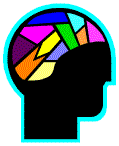 A combination of text, audio, animation, video, images/graphics, and
interactivity define multimedia. Each appeals to a human sense. The
degree and manner to which each is used has the potential to increase learning.
According to Szuprowicz, Fetterman, and Gupta, humans retain only 20% of
what they see, from 20% to 30% of what they hear, and about 40% to 50% of what
they both see and hear. And they can retain up to 80% of what they see, hear,
and do at the same time (cited in Fluckiger, 1995, pp. 79-80). But
questions arise: What does retain mean? It would appear that this retention pertains
to long-term memory. How confident can we be in the accuracy of those percentages?
Such percentages or similar percentages are often quoted by promoters of multimedia.
A combination of text, audio, animation, video, images/graphics, and
interactivity define multimedia. Each appeals to a human sense. The
degree and manner to which each is used has the potential to increase learning.
According to Szuprowicz, Fetterman, and Gupta, humans retain only 20% of
what they see, from 20% to 30% of what they hear, and about 40% to 50% of what
they both see and hear. And they can retain up to 80% of what they see, hear,
and do at the same time (cited in Fluckiger, 1995, pp. 79-80). But
questions arise: What does retain mean? It would appear that this retention pertains
to long-term memory. How confident can we be in the accuracy of those percentages?
Such percentages or similar percentages are often quoted by promoters of multimedia.
Perhaps a better way to think of multimedia is to consider that sight is the main acquisition sense of humans, so adding images and video to text can exploit this sense. Further, we retain sound better than images, so audio becomes an efficient way to acquire knowledge. Using media that appeals to more than one sense, as long as content supports each sense and does not split attention, will increase memorization. And finally, retention is aided, if the interactive element of practicing while seeing or listening is added to the mix (Fluckiger, 1995). What we do know is that multimedia use changes the paradigm of learning from "standardization to customization" (Reigeluth, 1996, p. 14) to maximize the learning experience.
The mix of video, audio, and high quality graphics afforded by multimedia may grab the attention of students, particularly poor readers, in ways that traditional approaches to instruction would not (Kenworthy, 1993). In multimedia environments, learners construct meaningful knowledge by "selecting words and selecting images from the presented material, organizing words and organizing images into coherent mental representations, and integrating the resulting verbal and visual representations with one another" (Mayer, 1997, p. 4).
More is not necessarily better, however. In terms of the learning process, the selection of media should be based on the intended learning outcomes. In its review of published studies from 1997 to 2007 on Multimodal Learning through Media, the Metiri Group led by CEO Cheryl Lemke (2008) noted that an optimal design for learning "depends on the content, context, and the learner." There are instances "where a student listens to narration or reads text about a topic" that might be better than engaging in collaboration (see, hear, and do) with others. For example, "for the novice student engaged in basic skill building such as learning chemical symbols [or other basic facts as found in math], individual learning through reading or simple drill and practice might be the optimal learning design. Yet, for a different learning objective – for instance, understanding cause and effect of a specific chemical reaction – involving that same student in collaborative problem-solving with fellow students through a simulation might be the most effective learning approach" (p. 8). "Optimizing learning for each student requires more fine-grained differentiation of instruction that takes into account – and leverages: ... how the brain functions, how people learn, and multimedia design. ... [Further,] the use of technology and multimedia, resources, and lessons can vary in the level of interactivity, modality, sequencing, pacing, guidance, prompts, and alignment to student interest, all of which influence the efficiency in learning" (p. 8).
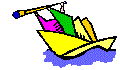 Educational Productions from Western Reserve Public Media include several projects under Mathematics for learners in grades 3-8,
complete with all you need to implement them, including videos:
Educational Productions from Western Reserve Public Media include several projects under Mathematics for learners in grades 3-8,
complete with all you need to implement them, including videos:
KQED Teach offers several free self-paced courses on media literacy and media creation for K-12 educators. For media projects you'll find courses for implementing and assessing student audio, video and graphics projects. In each you'll get step-by-step guidance for each element of a project, including planning and selecting media formats and tools, and more. In each you will also explore projects "created by educators and students from a wide range of grade levels and subject areas." Also see the course called Understanding Copyright for Educators.
Teachers need to ensure that they and their students do not infringe on copyright. See the Copyright in Education Flowchart to help with decision making and to get started with exploring this topic.
The integration of multimedia into primary and secondary classrooms is in keeping with goals of the International Society for Technology in Education (ISTE) Standards for students and teachers. In particular, student goals include that they use a variety of media and formats to communicate information and ideas effectively. Related to this is that teachers demonstrate introductory knowledge, skills, and understanding of concepts related to technology, which would include development of multimedia competency.
Educators who incorporate multimedia in instruction will benefit from Richard Mayer's 12 Principles of Multimedia Learning posted at the Digital Learning Institute (2023). The additional value of this resource is that examples for how to apply each principle are included. The 12 principles with brief descriptions include:
Alessi and Trollip (2001) identified tutorials, drills, hypermedia environments, simulations, games, open-ended learning environments, and computerized testing as methodologies in which to incorporate multimedia for learning.
George Siemens (2003) discussed the strengths and weaknesses of various media formats and their roles in achieving outcomes, particularly in relation to an online learning environment. In terms of text, audio, visuals, and video, he indicated the following:
Vivien Sieber and David Andrew (2003, p. 228) of the University of North London found students gained skills and used a range of intelligences when working with multimedia and the project method, which they linked to Howard Gardner's Theory of Multiple Intelligences:
Among conclusions regarding evidence for the effectiveness and impact of media and technology in K-12 schools around the world, Reeves (1998) stated that multimedia presentation software can support development of a wide range of student abilities, including research, time management, organizational, presentation, and reflective thinking skills. However, Rupert Wegerif (2002, citing Lehrer, Connell, & Ericksen, 1992) indicated that teachers must model skills to be developed. He elaborated on the thinking skills that learners need as designers of multimedia presentations:
Project Management Skills
creating a timeline for the completion of the project
allocating resources and time to different parts of the project
assigning roles to team members.
Research Skills
determining the nature of the problem and how research should be organized
posing thoughtful questions about structure, models, cases, values, and roles
searching for information using text, electronic, and pictorial information sources
developing new information with interviews, questionnaires and other survey methods
analyzing and interpreting all the information collected to identify and interpret patterns.
Organization and Representation Skills
deciding how to segment and sequence information to make it understandable
deciding how information will be represented (text, pictures, movies, audio, etc.)
deciding how the information will be organized (hierarchy, sequence) and how it will be linked.
Presentation Skills*
mapping the design onto the presentation and implementing the ideas in multimedia
attracting and maintaining the interests of the intended audiences.
Reflection Skills
evaluating the program and the process used to create it
revising the design of the program using feedback (p. 27).
*Note: In regard to presentation skills, John Millen (2023) has some valuable advice for any presenter. The following are his tips, which he presented in his blog post: What to Do When Presentations Go Wrong.
There are four phases in completing a project: planning, design, development, and authoring.
Planning a project includes not just having an idea, but knowing what resources you have available with which to work, your budget and timeline for completing the project. It also includes knowing what hardware and software you will need and that everything works. In addition to hardware for capturing images and sound (e.g., flatbed scanner, digital camera for still images and/or video, microphone), you will need software for video, audio, and image editing, and an authoring tool for your project. Images might be clip art, photographs, graphs, drawings, and maps, for example. Paint and draw programs can be used to create and manipulate graphics. Students might capture their own images with digital cameras. They might scan their paintings and drawings for use in projects, or use clip art from the Web or from purchased clip art collections. They might even scan images from their books. To provide interactivity, plan for features such as buttons and hyperlinks to help users navigate as they wish.
You should begin by listing hardware and software in your classroom and/or personal system for creating multimedia products. Include items relating to contact information to people who might provide technical assistance. Add tutorials and manuals that you have available and their locations. Identify minimum systems requirements for the development of a multimedia project, and where you might find resources to upgrade your system, if needed.
In the planning phase, your team should also brainstorm project ideas, and then select one idea of merit that would be suitable for development within your classroom. One project idea for a math classroom is to have students develop a computer assisted learning module for a topic they are studying, which might be used to teach others. They might create a slide show, a Web site, or a short video. Describe the project in 50 words or less, which helps you to focus the scope and content of a project that you might actually accomplish within a specific time frame. Now is also the time to gather potential subject matter resources and image/audio/video resources. These might include Web sites gathered from Internet searches.
Plan for the type of graphical elements to include. For graphic elements, three factors shape the effectiveness of visuals: the goal of instruction, the learning landscape, and features of the graphic itself. Graphics can serve communication functions or be based on psychological learning processes (Clark & Lyons, 2010).
For example, Lloyd Rieber (1994) identified five uses of computer graphics. On an affective level, graphics might be cosmetic and serve only as a decoration. Graphics might be used to motivate and arouse curiosity. On a cognitive level, graphics can be used to gain attention and focus learners on instruction. They can be used to present and elaborate on a concept. They can be used to assist with practice and for visual feedback. (Chapter 2, A Guide to the Instructional Functions of Graphics section)
When used for communication, Ruth Clark and Chopeta Lyons (2010) noted seven functions of graphics for learning:
When considering which type of communications graphic to use, Clark and Lyons (2010) provided additional advice:
"In general, procedural instructional goals are best served by a combination of representational and transformational visuals to demonstrate procedures and to contextualize online simulation practice. Facts benefit from representational visuals and, when there are multiple facts, from relational and organizational graphics as well. Concepts can be taught with representational visuals as well as interpretive and organizational graphics. Processes benefit from transformational and interpretive graphics. Principle-based tasks can make use of representational visuals to show the job context in which the tasks will be performed as well as organizational, relational, transformational, and interpretive visuals." (p. 2 online)
The primary problem in the design phase of a project is finding a balance between the learning that is to be acquired and the effective use of the multimedia to support learning. Using your team's agreed-upon project goal, identify a sequence of steps to develop the project and assign tasks to team members. For example, if the multimedia project is to create a short video, student tasks might be the producer, writer, director, editor, and so on. Members should also agree, in business terms "sign-off," on the completion of each phase of a project. You should develop a navigation structure with flowcharts and storyboards that fit the flowcharts, and a prototype of the project.
Storyboards are visual representations of what will be included on a screen. There is no single way to create a storyboard, but one should be created for each screen and include thumbnail sketches and placement of all visuals (e.g., photos, clip art, videos) and corresponding text. Storyboards should include associated audio scripts that will eventually be recorded. Both written and audio scripts might take multiple drafts. Include identifying information, such as a title, date, version number and the storyboard sheet identifying number (like a page number). Each storyboard should also include the filenames of specific audio, video, and graphic files that will be used, programming instructions and notes to the developer, and branching information (Beyer, 2005; Lee, Chamers, & Ely, 2005). Beyer suggested using filenames that describe the content of the file, rather than using numbers, because this makes searching for files easier.
Using images/audio/video resources that are copyrighted might require permission from the developer. So, seek permission from authors of copyrighted material that you might wish to incorporate in the project. David Warlick of Landmarks for Schools provided a simple to use Permission Template for this purpose, which will automatically go to the author or web master of the site you wish to use in instruction or for a school project.
During the development phase, your team will deal with the technical aspects of creating graphics, and capturing/editing audio and video. It is here that the team will need to know about correct use of file formats (e.g., BMP, GIF, PICT, TIFF, EPS, JPG, JPEG, MPEG) and how to apply appropriate resolution and compression techniques (e.g., lossy vs. lossless) affecting file size. For example, scanned images in high resolution for printing are often saved in TIFF format. BMP (bit-map) is Windows based and typically used with line art. GIF files are limited to 256 colors, a poor choice for photos. GIF files are often used on the Internet for displaying images in low resolution. JPEG includes several alternatives for the degree of compression. You might practice scanning an image at different resolutions, noting the size of each file. This process helps you examine the time issue for successful project completion and storage requirements for files that you would like your students to create. It also impacts the amount of memory that you need on your hard drive for producing multimedia.
The final phase in the project model is authoring in which you put all the pieces together. The authoring process has at least three components: mastery of the programming tools, gathering and learning the content, and instructional design and development. "Middle and secondary student-authors' efforts might be divided into tool mastery and content presentation using greatly informed instructional design" (Abramson, 1995, p. 10). During this phase, the team will focus on screen design, selection of color, consistent use of a metaphor, icons, and navigation features, all of which will impact the overall look and ease of use of the project. The team should "alpha" test the product and make revisions at each stage in the development and authoring process, before presenting a project as finished. Certainly, students should rehearse any text they might be using to produce video and cue cards might be needed. "Beta" testing or usability testing with learners who were not part of the development team will offer a fresh perspective on the product, point out problem areas, and provide recommendations for improvement, which the developers might not have observed.
PowerPoint is a powerful authoring tool for students and educators for classroom projects and presentations. Sometimes, however, authors fail to consider the audience perspective in their development. Think ahead as you develop your presentation. For example, Lynell Burmark (2012) noted that when presenting a concept that is new for an audience, begin with concrete examples, then move to the more abstract (p. 45).
Consider how would you answer the following questions:
What are the purposes of slides?
How many slides are needed in a presentation for the allotted time?
Should slides be handed out? If so, when?
Should words dance onto the screen? -- a possible distraction
Should words become prominent and fade? -- How important are those words to remember?
Should the background have a message?
How many levels of indentation can still be seen from the distance?
Will Internet access be available if you use hyperlinks to Web resources? If so, will the connection speed be sufficient for accessing and viewing multimedia content?
PowerPoint slides outline the session, and contain key points to emphasize to an audience. A primary concept is slides accompany a presentation, and do not just contain script to be read to an audience. I have told students to imagine you are standing before an audience giving a presentation on your topic. The audience sees one slide at a time. They expect a smooth, logical presentation of your message as you progress from one slide to the next. Hence, presenters need good speaking skills, eye contact with the audience, and appropriate gestures and body language to maintain audience interest. The emphasis in the authoring should be on the message to be delivered. Glitzy slides with poor content are not valuable to an audience.
Slides can be used to demonstrate something visual that discussion cannot replicate and can incorporate all multimedia types: graphics, audio and video, and hyperlinks to the Web. Hyperlinks can be used to make the presentation non-linear. As a classroom tool, PowerPoint can be used to post lectures for student review or for students who were unable to attend class. Slides can easily be updated for additional presentations. PowerPoint is also valuable as a tool to organize thoughts in preparation for writing a paper or an article. PowerPoint can be used to develop interactive multimedia programs for self-paced individualized learning.
Each slide can contain a notes page. Notes remind the presenter of what to say about the content of the slide and any bullet points provided. The audience does not see these notes during the slide show, which the novice PowerPoint user might not know. When adding content to the notes page for a slide, keep in mind that about 250 words fit in one text box in the notes section, single spaced with one blank line between paragraphs on each slide. The text box size can be enlarged and the font size for notes can be changed. All notes should fit inside the text box, however. If you print your presentation for your benefit, each slide and its notes should print on a single page with roughly one inch margins all around—slide on top half, notes on bottom half. Another caution that I have given students is the notes should accompany one slide only. In other words, notes for slide 1 should not extend over to the notes section for slide 2, and so on.
To add page numbers to slides (e.g., perhaps in the lower right corner), select to VIEW the SLIDE MASTER of your presentation. If you have customized your presentation, rather than using a pre-existing template, be sure slides are formatted consistently for a professional look, and that a viewer of your presentation will not get lost in your navigation structure.
An audience appreciates resources, references, contact information, and handouts used in the presentation. As you develop a project that might have 15-20 slides or more, the references will grow. A complete listing of resources and references used might be placed at the end. Each time you include a new resource, it is easier to add it to the end of the presentation on those slides right away, rather than waiting until all slides are complete and then creating that cumulative list. Audiences also appreciate a slide called Contact Information for questions, comments, or other feedback they might have. The choice of what to include is up to the presenter, such as your name, work place or school, address (e.g., home, school, or work), telephone/fax, email, and URL of a personal or professional web site. Finally, audiences appreciate handouts of the presentation slides so that they can place notes next to a particular slide. Slides can be printed with or without the author's notes pages. PowerPoint includes options for printing slides with lines for notes, or multiple slides on a page (e.g., four or six to a page).
Some presenters misuse PowerPoint. The following tips would be useful in development and presentation.
Provide adequate contrast between text color and the background. Note that the eye will be drawn to colors before black and white. Dark colors on light backgrounds work well, particularly if slide content is to be printed.
Number your slides so that the audience has a perspective on the length of the presentation.
Expand upon bulleted points in the oral presentation.
Avoid those bullet points and content that flies in on the click of the mouse, particularly those that are accompanied by repetitive "swooshing" sounds.
Match slide content with dialog.
Avoid using words that fade on a slide, as fading words diminish their importance.
Avoid font sizes less than 20 points. Viewers sitting in the back of a large room may not see fine print. For content, Burmark (2012) noted that viewers will be able to read lower case faster than upper case.
Consider only two levels of indentation for readability.
Avoid excessive animation and sound that do not support content.
Any graphics used should support content of a slide. Keep in mind that the eye will be drawn to the image before any text.
Know your audience (multiple intelligences). While young students might like razzle-dazzle, is it needed? Will it detract from your message?
Spell and grammar check all slides before presenting.
Double check that all hyperlinks work and go to the correct slide and back. If your presentation includes links found on the internet, check beforehand that the venue for presenting has internet access.
Include speaker notes with each slide, and be sure you can access them during your presentation. You might consider having them available on your phone. Make a transcript of your notes to help you practice your presentation beforehand.
Consider asking for feedback on your presentation before presenting from either your teacher or whoever asked you to present.
If using a microphone when presenting, test your microphone beforehand. Pretest audio reception from the back of a room before presenting.
Slow down. Too many slides may lose the audience.
Your audience will appreciate a change of pace during the presentation, so that you don't lose their attention. Burmark (2012) suggested a change of pace for at least two minutes after they've sat and listened about ten minutes. "The two minutes is not an unrelated time-out, but rather a different way of recapping what was just shared or previewing the coming attraction. It's the perfect time for audience engagement, peer-to-peer sharing, a humorous (and relevant!) video clip, connecting with prior knowledge, and using different modalities to match the leaning styles of diverse learners" (p. 45).
Consider sharing your PowerPoint (or OpenOffice or PDF) presentations online either publicly or privately using the free resource at Slideshare.net. PowerPoint can also be converted for storage online with Prezi, which is cloud-based presentation software with additional features to capture your audience. Prezi also allows for online collaboration in developing presentations.
The College of New Jersey also has 7 Tips for Designing and Delivering PowerPoint Presentations. Awesomebackgrounds.com includes Awesome Powerpoint Tutorials and free backgrounds.
Note: The above on using PowerPoint provides ideas for using any presentation software. There are multiple options for creating presentations. For example, Gamma uses AI to create presentations, websites, social media content, and documents. It includes AI image generation. Presentations can be exported to PDF, PowerPoint, Google Slides and more. You can also import PowerPoint into Gamma for enrichment. You'll also find templates. A basic plan is free and paid options are available.
 A quick rule of thumb for
making your multimedia project or presentation accessible to all is to
synchronize your multimedia presentation with audio. If your audience
can't see the presentation, they must be able to hear it, or vice versa.
A quick rule of thumb for
making your multimedia project or presentation accessible to all is to
synchronize your multimedia presentation with audio. If your audience
can't see the presentation, they must be able to hear it, or vice versa.
Section508.gov includes how to Create Accessible Video, Audio, and Social Media.
DO-IT, a program from the University of Washington, has tips for making math and other content accessible to all. Also see the Checklist for Making Projects Accessible to All Students.
 Accessibility Resources provided by
Santa Ana College in California are valuable for anyone developing materials to be used
online, including for blended or flipped settings, or online courses.
You'll find resources for creating accessible Word documents, PDF files, and
PowerPoint presentations. Related videos are available. An online
course accessibility checklist is included.
Accessibility Resources provided by
Santa Ana College in California are valuable for anyone developing materials to be used
online, including for blended or flipped settings, or online courses.
You'll find resources for creating accessible Word documents, PDF files, and
PowerPoint presentations. Related videos are available. An online
course accessibility checklist is included.
Web Accessibility Initiative includes standards, strategies and supporting resources for making the Web more accessible for all. There's a free online course, Introduction to Web Accessibility, that will benefit all from developers to professionals, instructors, and students.
1. Use the e-portfolio with your students as a way for them to provide evidence of their mastery of standards, or to showcase their work and accomplishments. Store each project in a single folder!
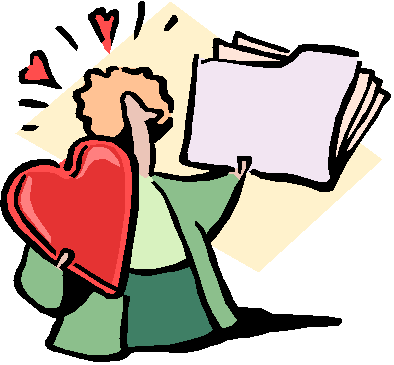 Multimedia
can be inserted into into your project documents two ways:
Multimedia
can be inserted into into your project documents two ways:
If you copy your project or presentation to another computer, you need to also copy all the multimedia files that you have inserted into your project. Best advice--store each of your projects or presentations along with all multimedia files inserted in a separate folder on your computer. Then if you need to copy your presentation onto another computer, copy the source folder. If you are presenting your project on a computer that does not have your development software on it, be sure to include the player for your presentation (e.g., PowerPoint player), as well.
See Assessment on this site for resources for creating e-portfolios and storing those online.
2. SAVE OFTEN! BACK UP ALL WORK!
Saving work often and making backups of it often are just good practices. I recall a particular video that we had of one of our daughter's gymnastic meets, a one of a kind, that was lost forever because the disc on which it was stored was accidentally used to record something else. This was a huge lesson learned about the need for backups. I also recall having backups of a backup for really important documents, like versions of my dissertation as it was in progress. So, imagine the woes of students who have worked diligently on projects only to have accidents erase important work or unexpected computer glitches make documents irretrievable.
3. Consider ramifications of Murphy's Law.
Sandy Hayes (2007) provided advice when dealing with Murphy's Law: Anything that can go wrong, will.
"Decide ahead of time what to do about a project that crashed, disappeared, became corrupted, or was ruined by a hasty keystroke. Maybe the grade will be based on a completed final draft of the writing that is the foundation of the project, giving a participation or effort credit for the technology component. When experimenting with a new or particularly complex technology, consider setting the expectation level to GE—Good Enough" (p. 60).
Have backup plans in place for class time when log-ins don't work or software applications are inaccessible. Students might partner with another at their computer.
When doing something new, review the basics ahead of time explaining the logic behind it.
Write out procedures. This will sometimes help students to answer their own questions and work at their own pace.
Use a buddy system for teaching and answering questions. The Learn–Teach–Learn model is helpful to demonstrate a procedure to a first group of students or student. Then have each group or student help a subsequent group or individual. The peer-to-peer question/answer process reinforces learning. If peers can't answer questions from others, then the teacher can be consulted. Rather than having hands fly in the air, "Use place-card-style signs students can put on top of the computer to signal for help. The sign can indicate urgent computer problems and less urgent questions about directions or content" (p. 62). I would add that color coding those signs would be helpful to draw attention to the level of urgency.
Be aware of software versions. Some work might need to be saved in a lower format to allow for greatest transferability. Download software upgrades as they become available.
Consider the learning curve for software applications. New software versions and upgrades often come with additional features. Have tutorials available.
To learn new software, teachers might need to experiment with it at home. This means that administration might need a policy allowing teachers to take equipment home.
When demonstrating a project using a computer other than the one used for its development, be sure you have all cables available and necessarily software installed on that computer.
Expect and value the contributions of learners who might know more about the software and technology being used than you do. (Adapted from pp. 60-62).
4. Consider using online storage and Web 2.0 tools for collaboration.
iCloud offers 3GB of free online storage for your documents, images, and other files. Access files from any computer. You can also use the service to collaborate with others.
VoiceThread can be used to create slide-based presentations as a group. “A VoiceThread is an online media album that can hold essentially any type of media (images, documents and videos).” The beauty lies in the commentaries that people can add to the media using a mix of voice with a microphone or telephone, text, audio file, or video with a webcam. This allows group conversations to be collected and shared in one place. Even doodles can be added in feedback. You can designate your media as public, private, or accessible by a select few, the latter of which is a good safety feature for students.
For a nominal fee, K-12 educators can ensure their students are collaborating in a secure and safe network by using the Ed.VoiceThread. It’s a private space by default “for creating digital stories and documentaries, practicing language skills, exploring geography and culture, solving math problems, collaborating with other students, or simply finding and honing student voices.” Plus, there’s an option to make those creations public. Public sharing does tell students their creativity has added value.
5. If you are using mobile devices in your project-based learning activities, consider the 5 Tips for Managing Mobile Devices by Catlin Tucker (2015).
Back to top | Part 4: Multimedia in Projects: Page 1 | 2 | 3
Abramson, G. (1995). Authoring systems and constructivist learning. HyperNexus: Journal of Hypermedia and Multimedia Studies, 5(3/4), 10.
Alessi, S. M., & Trollip, S. R. (2001). Multimedia for learning: Methods and development (3rd ed.). Needham Heights, MA: Allyn & Bacon. Available: https://www.scribd.com/document/906089055/Multimedia-for-Learning-Allesi-Trollip-sm
Beyer, M. (2005, February). Storyboarding for reusable content. Advanced Distributed Learning. http://web.archive.org/web/20051023205038/http://www.adlnet.org/scorm/articles/9.cfm
Burmark, L. (2012). Three shots to caffeinate your presentations. THE Journal, 39(1), 45. https://thejournal.com/articles/2011/11/02/3-shots-to-caffeinate-your-presentations.aspx
Clark, R., & Lyons, C. (2010, January 16). More than just eye candy: Graphics for e-learning: Part 1. Learning Solutions Magazine. https://www.learningguild.com/articles/332/more-than-just-eye-candy-graphics-for-elearning-part-1/
Deubel, P. (2006). Game on!: Game-based learning. THE Journal, 33(6), 30-33, 41. https://thejournal.com/Issues/2006/January-2006.aspx
Digital Learning Institute. (2023, July 18). Mayer's 12 principles of multimedia learning [Blog post]. https://www.digitallearninginstitute.com/blog/mayers-principles-multimedia-learning
Fluckiger, F. (1995). Understanding networked multimedia. New York, NY: Prentice Hall. Available: https://amzn.to/4agEeQj
Hayes, S. (2007, March). Technology toolkit: Navigating the detours. National Council of Teachers of English: Voices from the Middle, 14(3), 60–62.
Kenworthy, N. (1993). When Johnny can't read: Multimedia design strategies to accommodate poor readers. Journal of Instruction Delivery Systems, 7(1), 27-30.
Lee, D., Chamers, T., & Ely, T. (2005). Web-based training in corporations: Design issues. International Journal of Instructional Media, 32(1), 27-35.
Lemke, C., & Metiri Group. (2008). Multimodal learning through media: What the research says. Commissioned by Cisco Systems. https://curriculumredesign.org/wp-content/uploads/Multimodal_learning_through_media.pdf
Mayer, R. E. (1997). Multimedia learning: Are we asking the right questions? Educational Psychologist, 32(1), 1-19. https://www.uky.edu/~gmswan3/609/mayer_1997.pdf
Millen, J. (2023, September 9). What to do when presentations go wrong [Blog post]. https://www.johnmillen.com/blog/what-to-do-when-presentations-go-wrong
Reeves, T. C. (1998). The impact of media and technology in schools: A research report prepared for The Bertelsmann Foundation. https://pdf4pro.com/amp/view/the-impact-of-media-and-technology-in-schools-6de190.html
Reigeluth, D. (1996, May/June). A new paradigm of ISD? Educational Technology, 36(3),13-20. https://www.researchgate.net/publication/234640248_A_new_paradigm_of_ISD_86
Rieber, L. P. (1994). Computers, graphics, and learning. Madison, WI: Brown & Benchmark. https://web.archive.org/web/20041009220641/http://www.nowhereroad.com/cgl/toc2535.html
Sieber, V., & Andrew, D. (2003). Learning technologies and learning theories. In C. Ghaoui (Ed.), Usability Evaluation of Online Learning Programs. Hershey, PA: Idea Group Inc. https://www.researchgate.net/publication/271194334_LEARNING_TECHNOLOGIES_AND_LEARNING_THEORIES
Siemens, G. (2003). Evaluating media characteristics: Using multimedia to achieve learning outcomes. http://web.archive.org/web/20030219143613/http://www.elearnspace.org/Articles/mediacharacteristics.htm
Wegerif, R. (2002, September). Literature review in thinking skills, technology and learning. Bristol, UK: Futurelab Series. https://www.nfer.ac.uk/publications/literature-review-in-thinking-skills-technology-and-learning/
![]()
![]() See
other Technology Integration pages:
See
other Technology Integration pages:
Part 4: Multimedia in Projects: Page 1 | 2 | 3
Part 1: Essential Questions | Part 2: Technology Integration Resources | Part 3: Web Page Design